Work with code and text, run processes, and automate tasks using Claude Desktop's subscription model - no per-token API charges.
No need to buy separate tools for coding, file access, terminal commands, DevOps, and automation. Desktop Commander puts it all in one chat.
All your files remain safely on your local machine. Only the necessary data is sent to Claude's LLM for processing and analysis.
Use your Claude Desktop subscription instead of paying per API token. Daily usage limits depend on your plan tier (Pro: 45 messages/5hrs, Max: higher limits). Much more cost-effective than API pricing for regular development work.
Claude understands your project structure with intelligent file search and can make precise surgical changes to your codebase. Now supports reading from file end with negative offsets.
Execute Python, Node.js, R code in memory for instant data analysis. Connect to SSH, databases, and maintain persistent sessions for complex workflows.
Works seamlessly across Windows, macOS, and Linux with native support for each operating system's capabilities.
Tailor security settings, file access permissions, and command execution rules to match your specific requirements and comfort level.
See how Desktop Commander serves different professionals with their specific needs
Build products faster without coding skills.
Streamline environment setup, server configuration, and deployment processes.
Analyze CSV files, databases, and datasets instantly with Python and R.
Maintain consistent documentation and streamline content creation processes.
Manage design assets and streamline the implementation of designs into code.
Organize files and automate document processing.
Getting started with Desktop Commander MCP is quick and easy
There are multiple options for installing DesktopCommanderMCP
Install automatically via Smithery:
npx -y @smithery/cli install @wonderwhy-er/desktop-commander --client claude
Install using npx directly:
npx @wonderwhy-er/desktop-commander@latest setup
For macOS users, you can also use this bash script:
curl -fsSL https://raw.githubusercontent.com/wonderwhy-er/DesktopCommanderMCP/refs/heads/main/install.sh | bash
For macOS users, use our automated bash installer which will:
curl -fsSL https://raw.githubusercontent.com/wonderwhy-er/DesktopCommanderMCP/refs/heads/main/install.sh | bash
This is the simplest installation method for macOS users.
Add this to your claude_desktop_config.json:
{
"mcpServers": {
"desktop-commander": {
"command": "npx",
"args": [
"-y",
"@wonderwhy-er/desktop-commander"
]
}
}
}
Clone and build locally:
git clone https://github.com/wonderwhy-er/DesktopCommanderMCP cd DesktopCommanderMCP npm run setup
To install DesktopCommanderMCP you need to have Node.js v18.18.0+ and Claude Desktop installed on your system:
Download Node.js: https://nodejs.org/en/download
Download Claude Desktop: https://claude.ai/download
Remember to restart Claude after installation.
Join thousands of developers who have transformed their Claude experience with Desktop Commander.
Weekly Downloads
User Rating
GitHub Stars
See what developers are saying about Desktop Commander MCP
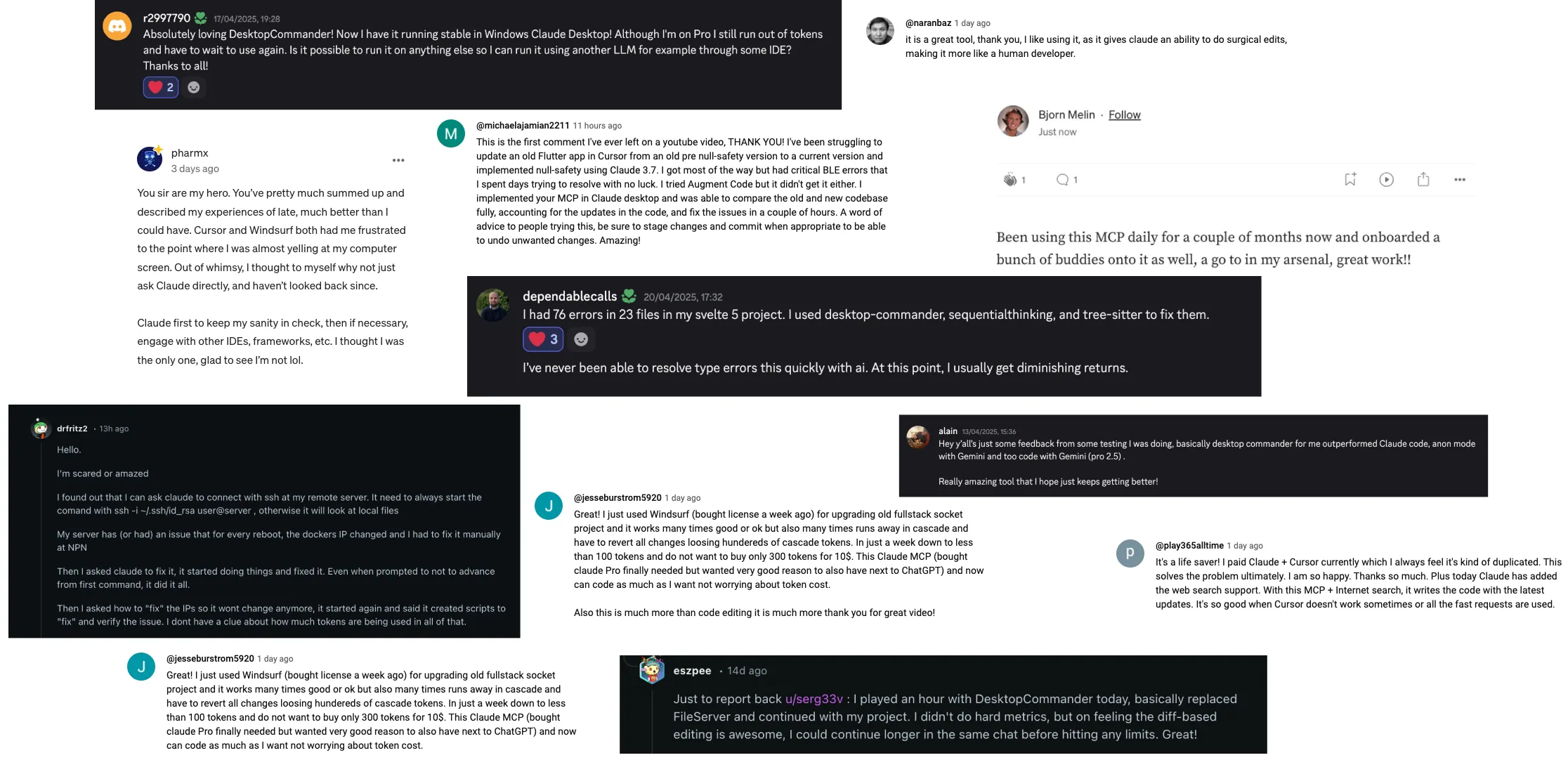

Connect with other users and contributors to share ideas, get help, and contribute to the project.
Learn more about Desktop Commander MCP from articles, videos and community

Analytics India Magazine covers how Desktop Commander MCP is changing the AI coding landscape

Watch Desktop Commander MCP in action with this detailed walkthrough and demonstration
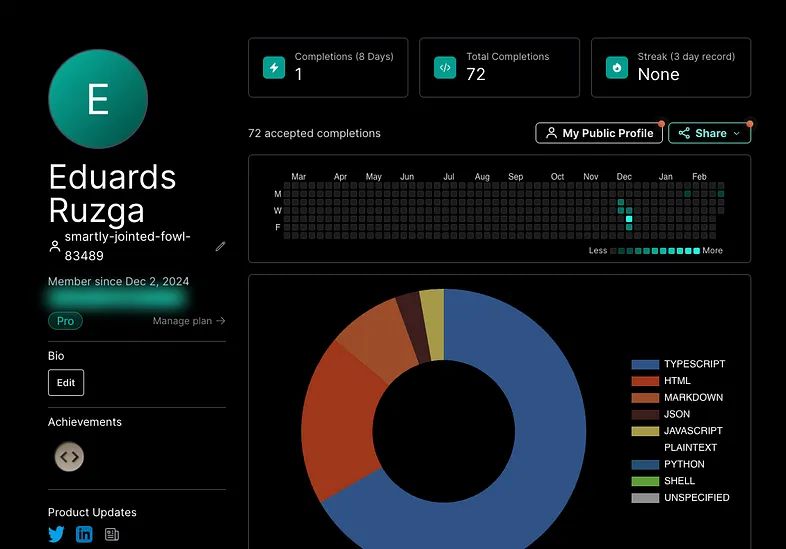
Discover how Claude with MCPs replaced traditional coding assistants like Cursor and Windsurf
Find answers to common questions about Desktop Commander MCP
Claude Desktop Commander is an MCP (Model Context Protocol) tool that allows Claude Desktop to access and control your computer's file system and terminal. It enables Claude to explore, read, and write files, execute commands, and manage processes - expanding Claude's capabilities beyond just conversation to become a comprehensive assistant that can work with your entire operating system.
Unlike tools like Cursor or Windsurf which are primarily designed as coding IDEs, Claude Desktop Commander works with Claude to provide a more flexible, solution-centric approach. Key differences include:
Claude Commander is free and open source for personal use. For companies with annual revenue more than 1M USD and more than 10 people, we are charging $20 per license. To use DesktopCommander, you also need a Claude Pro, which costs $20 or / Claude Max subscription for $100 per month.
Desktop Commander uses Claude Desktop's subscription model, which has usage limits that reset 2-3 times per day based on your plan tier. It's "unlimited" in that you don't pay per token like with API access, but you do have message limits. For most development work, Claude Pro's 45 messages per 5-hour window is quite generous - equivalent to 1,800+ messages per month.
AIs are wasteful with tokens: Instead of doing two small edits in a file, AIs may decide to rewrite the whole thing. We're trying to force AIs to do things in smaller changes as it saves time and tokens.
Claude UX message limits: There are limits within one message and hitting "Continue" does not really work. We're trying to make AI work in smaller chunks so when you hit that limit, multiple chunks have succeeded and that work is not lost - it just needs to restart from the last chunk.
Maximum value: You can set it to thousands if you want - there's no technical restriction.
Claude Desktop Commander works with Windows, macOS, and Linux. Work is ongoing to improve Windows support, WSL integration, and enhance compatibility with various Linux distributions.
Yes, you can install Desktop Commander on other MCP clients like Cursor, Windsurf, DeepChat, or any client with MCP support. You can use any model available for that client.
Important caveats: Desktop Commander may work unexpectedly on other clients due to differences in system prompts and conflicts with their built-in tools. It's primarily designed and tested with Claude Desktop.
If you try other clients, test carefully with non-critical projects first and consider sharing your experience to help improve compatibility.
Claude Desktop Commander operates within a configurable security framework:
You can customize security settings by asking Claude about configuration options. Always review actions Claude proposes before approval, especially when working with important files or system configurations.
Yes, users have reported success with very large codebases (one user mentioned 44k files with 11 million code lines). The tool can work across multiple projects and services simultaneously, making it suitable for complex development environments.
Yes, when installed through npx or Smithery, Desktop Commander automatically updates to the latest version when you restart Claude. No manual update process is needed.
Join our Discord server for community support, check the GitHub issues for known problems, or review our comprehensive FAQ for troubleshooting tips. If you encounter a new issue, please consider opening a GitHub issue with details about your problem.
Tools like Cline are great options that integrate directly with VSCode. The main differences are:
Many users employ both, using the right tool for different tasks.
Help us improve our FAQ by suggesting new questions or improvements.
Join our Discord community for real-time support, discussions, and updates.
Join our Discord Server